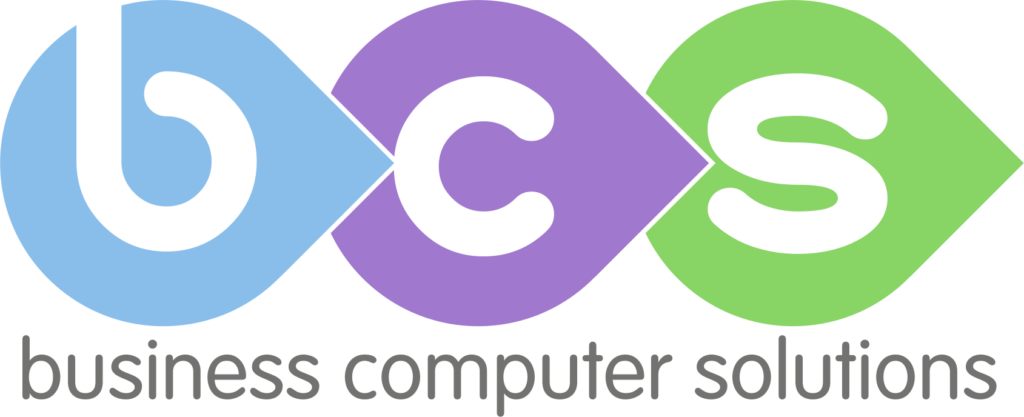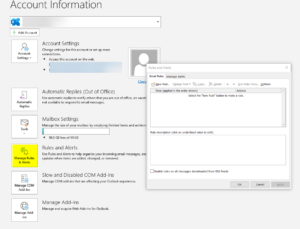Outlook is the email client of thousands of users across the globe, and for good reason. It allows you complete control over your inbox to correspond with clients and colleagues. The use of an integrated calendar to book in those meetings means that you can’t forget. You can create a to-do list based on your calendar, emails and notes to ensure efficiency in your working day. Outlook also syncs across multiple platforms and devices making it a user friendly email client.
See below for our top 4 tools you need to know about in Outlook, to streamline your use of the application.
Managing Rules
Rules allow you to automate your mail and folders so that you don’t have to spend time repeating tedious processes. You can set these up by selecting ‘File’ in the Main Menu and then selecting ‘Manage Rules & Alerts’ in the ‘Account Information’ window. An example of why you may use this function is, if you want to filter low priority emails into a sub-folder in your inbox that you can action later
Using Categories
Colour code items in Outlook using Categories. The Categories section can be found in the ‘Home’ tab, ‘Tags’ section. This tool allows you you to group related items together by colour to be able to, quickly identify associated items. You can use this Categories tool to group other items in the Outlook email client such as your calendar and notes.
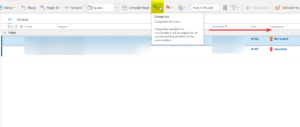
Delaying Delivery
In a ‘new message’ window, head to the ‘Options’ tab and in the ‘More Options’ section, select ‘Delay Delivery’. This allows you to finishing drafting an email, but only have it send after a certain time. You can write an email at your convenience and then schedule it to sent to the recipient at your chosen time. It also gives you the opportunity to edit your email before it sends.
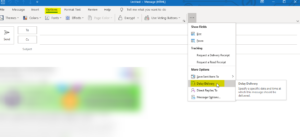
Searching Folders
These allow you to quickly and easily find items of a similar nature (e.g. messages marked as important). In the left-hand folder pane of Outlook, right-click on ‘Search Folders’ and select ‘New Search Folder’ to set these up.
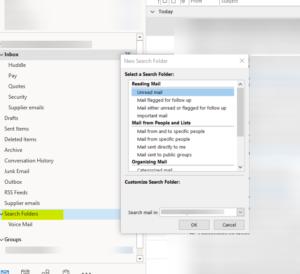
If you want some further advice on utilising Outlook efficiently, you can contact us on 01843 572 600 or email hello@bcs365.co.uk.