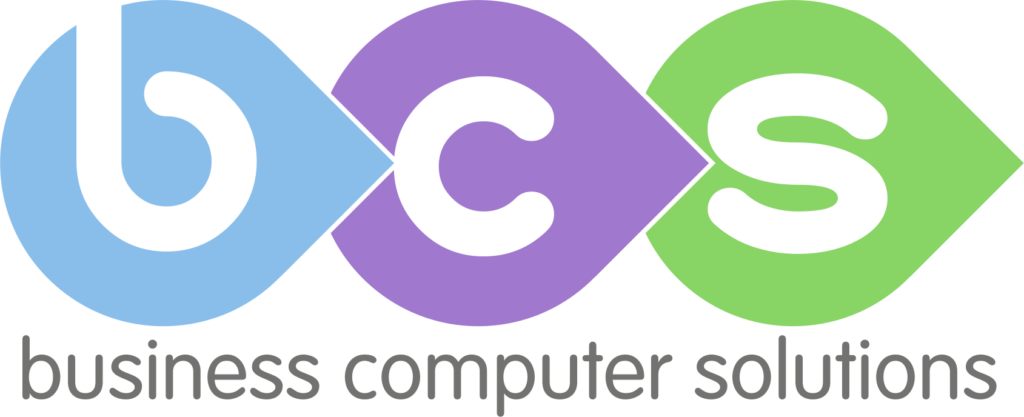Microsoft Teams has been mulled over by many ever since it was originally announced. An instant messaging client with audio & visual call capabilities, it is intended to take precedence and eventually usurp Skype for Business as the primary communication tool with Office 365.
Microsoft has not given specifics in terms of actual dates that Skype for Business will no longer be viable to use. Although there is a roadmap of features and functionality that will be added to Teams, the general assumption is that if you are any way shape or form investing in Skype for Business, you should seriously consider migrating over to Teams. This makes sense, as the last thing you want to find is that you can no longer use Skype for Business (although this is an extreme scenario). Moving across to Teams sooner rather than later means you have ample time to adjust and master all the tips and tricks that Teams has to offer. Looking from a different perspective, there is actually another main reason you should consider, or rather want, to move over to Teams. Its user interface is far more friendly and intuitive than Skype’s albeit simple layout, providing users with quick access to often used features. In addition, Teams is already a more well-rounded application even though it is constantly being added to.
What can it do?
Feature wise, it offers more than just an Instant Messaging, audio-visual calling and meeting scheduling. All these features are robust enough to use Teams wholeheartedly, but you also get the ability to link in to other Office 365 programs such as Planner and OneNote, as well as a ton of other third-party applications that you can utilise, all within the Teams interface! You also have quick access to files, which you can collaborate on in real-time, again, all within the Teams application, no separate windows or programs getting in way convoluting your experience.
Meetings and calling within Teams are taken up a notch when it comes to feature set as well. Gone are your standard, boring, unreliable Skype calls. Now you can have group calls, with the ability to blur your background, making it more appropriate and focussed to the speaker in the call. Each meeting has self-contained chats, files and also can be recorded, making documenting and referring back to meeting material is a breeze!
Scheduling a meeting could not be easier. By heading to the “Meetings” menu option, you’ll be presented with a column of your daily agenda and beside this, a more in-depth description of a selected meeting item. From the column view, you can also schedule a new meeting item, going as far as specifying a channel within your selected Teams to hold the meeting or call in.
Commands
Teams also features a search bar at the very top of the application window, allowing you to search for content and contacts. There is also a feature however, that allows you to use commands to quickly complete tasks or adjust changes. For example, using the @ or / symbol opens up access to these commands, and a quick one you can use is “/brb”, which will set your status to “Be Right Back”. There are plenty that you can use and save you time navigating through numerous menus to make a minute change.
Integrations
A large part of Teams and Office 365, especially moving forward, is its ability to integrate nicely with 3rd party applications, breathing new life into your Teams chats and functionality. There are plenty to choose from, but a straightforward example is Microsoft Planner. Planner allows you to create and assign tasks to your colleagues, and the Teams integration gives you the ability to track and adjust tasks all within the Teams window. Integrations can be accessed in a number of ways within Teams (in chat messages as well as chat tabs), but one specific and useful example would be to add a tab in your Team that is specifically for the integration. You can then access it when needed, but it will only be visible to members of that particular Team.
There is also a companion app that can be downloaded to enhance your mobility when taking advantage of all the features that Teams has to offer.
External Calling
If you have an E5 Enterprise license of Office 365, you can take advantage of Teams’ fantastic call capabilities. With an E5 license, you can conduct conference calls between internal and external colleagues, as well as being able to call into a conference call using a landline or mobile phone, broadening the options you have to help everyone converse as easily as possible. As with regular meetings within Teams, conferencing allows you to maintain call-specific notes, share files, and keep all your call-specific information within one easily accessible space.
Overview
In general, you will find Teams a slick, up to date and efficient chat client that gives you all the tools you’d require and expect from a communication tool, as well as a plethora of extra capabilities that only enhance the overall experience. Little things like a dark or high contrast mode, and the ability to use commands, integrations and other shortcuts, expands the basic core functionality to at least give you the option to make Teams your own.